
At night view of sky is amazing, the stars blink on the dark sky. But live in town which much pollution, we cant see blinking stars again (if can of course hard to find a place like that). Now we try to make an image of blinking stars.
More...
1. Prepare a new image with dimension 500 x 500px and white background. Press D button on your keyboard to restore foreground and background color to default. Than use Paint Bucket tool to fill the canvas with black color.

2. Create a new layer in menu Layer > New > Layer then name it Flare, and fill it with black color to like background color.
3. Still work on layer Flare, in menu choose Filter > Render > Lens Flare. Set the Lens Type: 50-300 mm zoom and adjust like image below then click OK.
4. Apply free transform use CTRL + T then reduce the height until you get image like below.
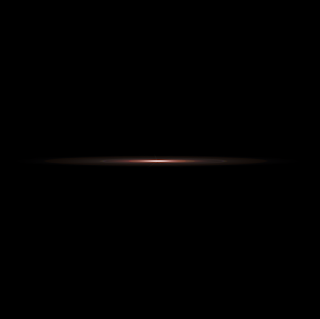
5. If done press OK. Now duplicate flare layer use CTRL + J.
6. Rotate the flare layer copy use free transform (CTRL + T), then change the mode of layer flare copy on layer palette to Lighten.
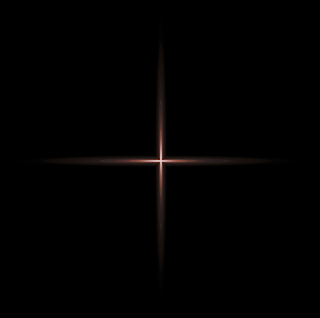
7. Merge Down the flare copy use CTRL + E.

8. Duplicate flare layer again and rotate it use free transform , change layer mode to Lighten then Merge Down it, just like step 5 - 7. Now you got image like below.

9. Now in menu choose Filter > Distort > Wave and adjust the setting like image below then click Randomize few times until you get the image you want.
10. For the color use color overlay on blending option, double click on flare layer to show Blending Option. Click on Color overlay then click the color palette and choose the color you want. After that change Blend Mode to Overlay.
11. Your stars now dancing on the sky, beautiful isn't it?
Monday, July 14, 2008
Dancing Stars
Subscribe to:
Post Comments (Atom)













0 comments:
Post a Comment