 Few month ago I try to make text like this. But I never did it because I wasn’t know the way to make it. Then I found this tutorial, and I try it. And its not even hard, this text effect is the easiest effect I ever make. Want to know how to make it, read onMore...
Few month ago I try to make text like this. But I never did it because I wasn’t know the way to make it. Then I found this tutorial, and I try it. And its not even hard, this text effect is the easiest effect I ever make. Want to know how to make it, read onMore...
Create new file with dimension 640 x 480px and background content . Use Horizontal text tool for type some text, use Arial Black font with size 90pt.

Click layer style icon on layer palette and choose Stroke. This will show layer style window for stroke. Set Size: 2px and Position: Inside with red color.
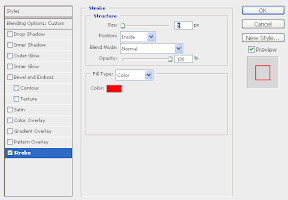
Now the text surrounded by stroke like image below.
Now change text layer fill to 0%.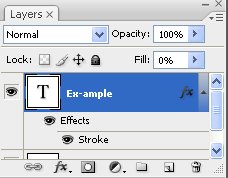

Next duplicate text layer use CTRL + J on your keyboard.
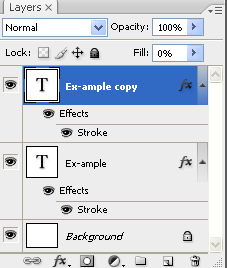
Double click on original text layer to show layer style window and choose stroke and set Size: 2px with blue color and Position: outside.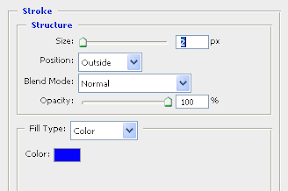
Duplicate the layer again use CTRL + J. now we have 3 text layer. Choose origin text layer again.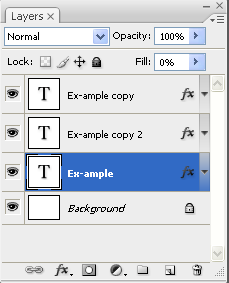
Double click again on layer text and set stroke option to size: 4px and color orange.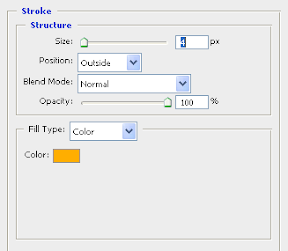
Stroke effect text is done. You can repeat the same way just add the size 2px each times and change the color.













0 comments:
Post a Comment